Hey Gaming Heroes, here is a guide on how to use Point Blank Sniper which is a great addon for flipping!
Before we start, I want to credit Scopekiller who gathered a ton of info for this guide, make sure to follow him on Twitch!
Prerequisites
In order for Point Blank Sniper to work, you will also need to install TSM and Auctionator. TSM has its own website and Auctionator can be found on Curseforge.
Creating your first Shopping List
Now that you’ve got your addons installed, here’s how it works:
First, go to an auction house and find the “Shopping” tab at the bottom. Click on that, and then click on “New List”. Name it whatever you want, and now we can start adding items to it!
A list is basically a group of items that we choose. Point Blank Sniper will help up flip the items on that list, but for now let’s just add an item to our first list.

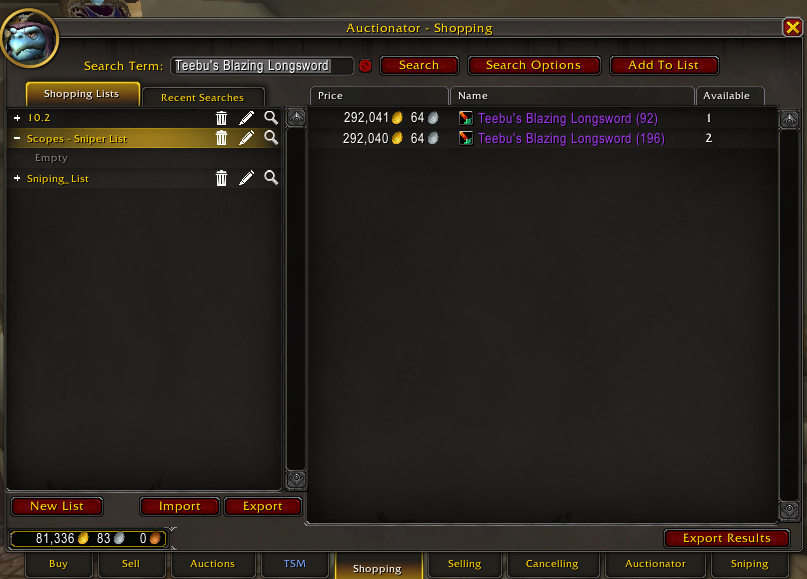
Let’s search for an item that we want to add by using the search bar at the top right. We’ll pick Teebu’s Blazing Longsword as our example.
Once you are satisfied with your search that only shows the item(s) that you want, click on “Add to List” at the top right.
Great, you made a list! Let’s keep going.
Making Use of Our List
Go to the Sniping tab at the bottom.
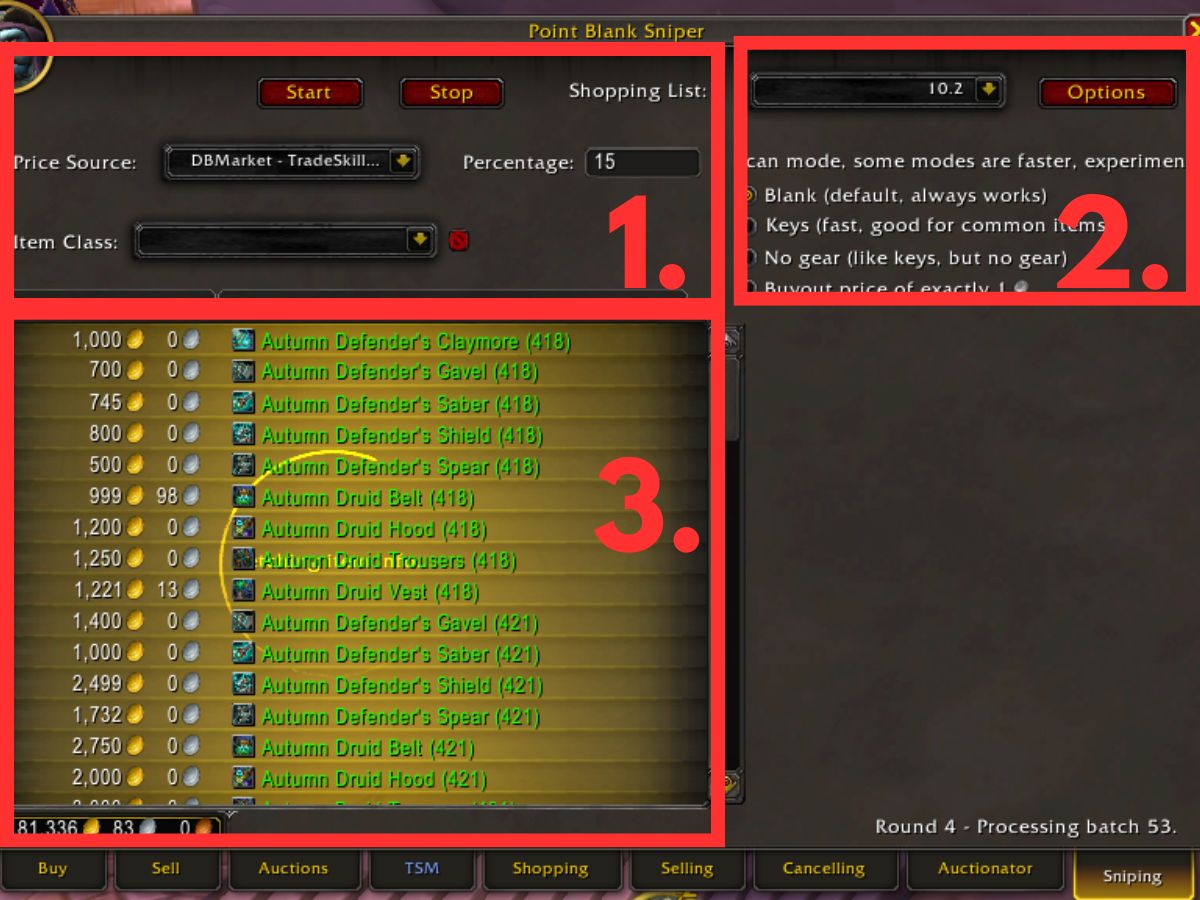
Ok, there’s a lot of info on this page, so let’s break it down:
- Here you can find some useful filters, such as the price source and the percentage. In our example, we’ve selected DBMarket as the price source and 15 as the percentage. This means that Point Blank Sniper will try to find items in our list that are posted for 15% of the DBMarket price or less. If Point Blank Sniper finds any items with these settings then we just found a really good deal!
- At the top right you can find the “Shopping List” button. This is where we’ll select the list that we just made, so that Point Blank Sniper knows to scan for the items in our list. You can also find the scan mode, you can just leave this on default.
- This is where you’ll see all the items that Point Blank Sniper found!
Ok, at this point you know enough to get started, but here’s a pro tip from Scopekiller:
Go back to the Shopping tab and click “Search Options” at the top.

Now you’ve got some cool options. We’re going to add a maximum price to our item.
First, type the item name at the top. Then go to “Buyout Price” and you can set a maximum price there!
In our example, the max price is 100000, which means Teebu’s Sword will only appear in our search if it is posted for under 100K!
Final Thoughts
Now that you’re ready to do flipping, all you need to do is add some items to your list (I would recommend high value transmog, pets and mounts), and then just scan the auction house everyday for good deals.
If you get any good deals, make sure to share them in the Gaming Hero Discord!


Leave a Reply
You must be logged in to post a comment.