
The best addon to track all of your attempts on mount, pet and toy drops. Easy to navigate and always useful for collectors.
Where to find the addon: https://www.curseforge.com/wow/addons/rarity
When you have installed the addon and first open up the game, there will have apparead a new minimap icon on the outside of your minimap:
The icon will change appearance based on the last mob you killed which had a chance to drop a collectible. You can move the icon around the minimap in case it’s in the way of something.
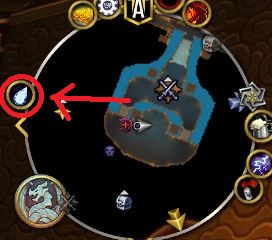
When you click or hover over the icon something like this will appear on your screen:
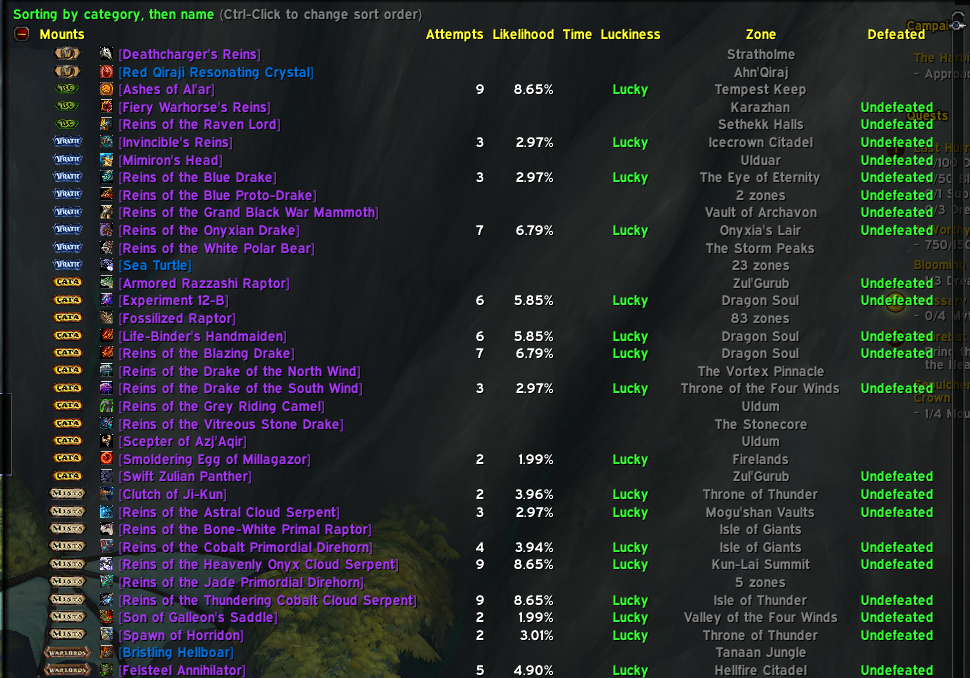
It will take a little while for it to load every time. The more mounts and pets you collect the less time it will take to load. Disable the minimap button in settings if it is too much for your pc.
The Rarity List
The list will only show mounts, pets and toys you’re currently missing. It has fold out categories, which are “Mounts”, “Battle Pets”, “Toys & Items”, “Mounts (Group)” and “Battle Pets (Group)”.
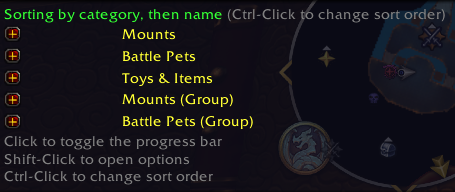
The difference between Mounts and Mounts (Group), as well as Battle Pets and Battle Pets (Group) is that they recommend that you are in a larger group to gather these collectables. However these are mostly collectables from content, which are hard but not impossible to do alone. It will tell you what the recommended group size is, if you hover over the mount or pet your interested in, like so:
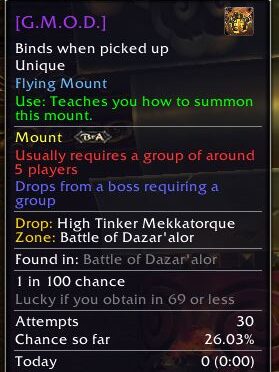
The addon will only show collectables which have drop chances, so not mounts that you get from achievements or which you have to buy from a vendor. Certain mounts can be found on the black market auction house and auction house. If you have Trade Skill Master (TSM) you can get live prices of mounts on the auction house.
The rarity list will first be sorted by expansion but you can change this by ctrl-clicking the green text at the top. This is the following order in which you will get the list sorted by ctrl-clicking: Expansion, difficulty, likelihood, zone, alphabetical.
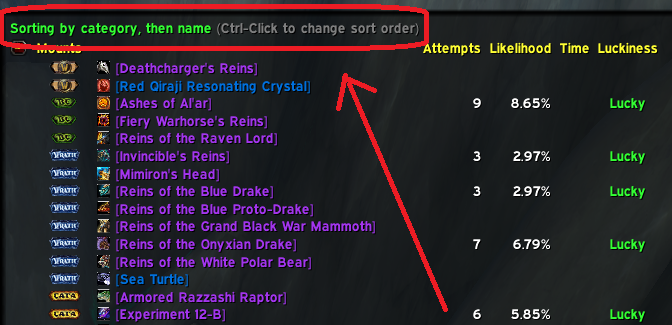
When you have collected a collectible from the list it will disappear. You can however see it in the addons settings (See the “Mounts” section of this guide).
When you’ve had the addon for a while the list would hopefully become shorter, therefore easier to load. The amount of attempts you have will be displayed in the “Attempts” column. The more attempts you have, the higher likelihood you have of getting it. This is based on the collectibles drop chance. Most mounts are 1 in 100 drop chance, so 1% drop chance. The likelihood is a theoretical drop chance, as you will always have the same drop chance each time you kill it. When hovering over a collectible it will show its actual drop chance. If you have a lot of attempts on a collectible, it will start showing it as “Unlucky”. This just means that the theoretical drop chance has crossed 50%. You can disable and enable some of these columns in the General settings (see General further down).
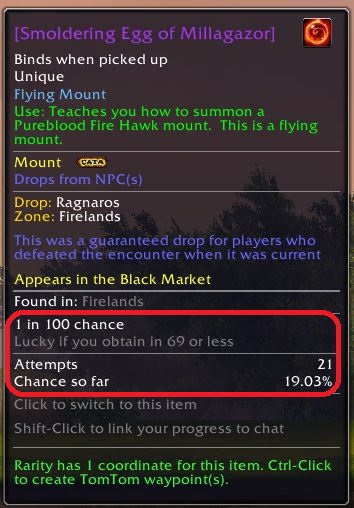
For the Smoldering Egg of Millagazor I have 21 attempts so far, which gives me a theoretical drop chance of 19%. When hovering over a collectible it will show its actual drop chance, which for this is 1 in 100.
While hovering over a collectible you will also see from what expansion the collectible is from, as well as from who it drops and in what zone, the mob you need to kill, is in.
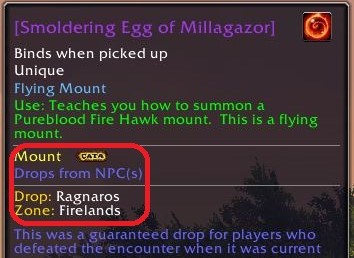
Rarity General Settings
Press esc on your keyboard and open “Options”. Change to AddOns in the top left corner. You should see a category called “Rarity” click on the name.
In the addons general settings you can find their Discord channel and GitHub.
You can disable and enable the minimap icon here. You can also remove or enable holiday reminders, which pops up the first time you hover over the minimap icon, in case there is a limited time mount currently available.
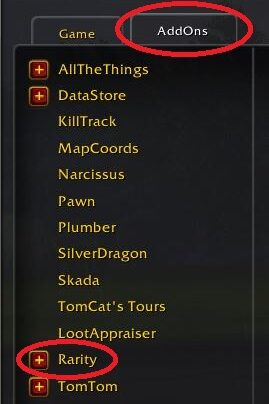
Rarity can take screenshots and make up achievements when you receive one of the collectibles. These achievements are not true achievements and wont show up in your achievement log in wow. You can of course disable this in the general settings.
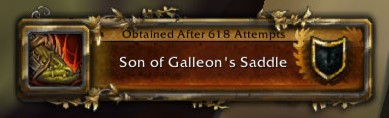
In the tooltip options of this page you can enable or disable many things regarding the list.
Rarity Mounts settings
Press esc on your keyboard and open “Options”. Change to AddOns in the top left corner. You should see a category called “Rarity” click on the name. Lastly click on the “Mounts” category at the top.
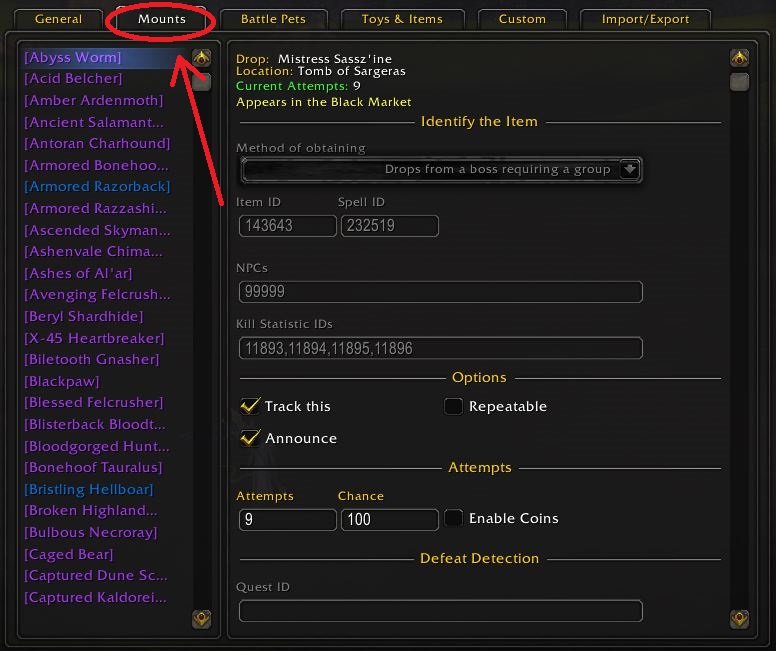
Here you will find all mounts which have a chance to drop from a mob. The mounts are sorted by name. Like the list you can see how many attempts you have on said mount. You can also find mounts you’ve already collected unlike in the list. Here you can see at what attempt the mount dropped by looking at “Last Obtained In”.
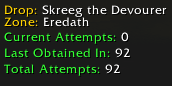
When you’ve collected a mount it will add a “Current Attempts” which I would assume means that it still counts the attempts after you’ve received it. This doesn’t seem to work as of writing this article.
You can add mounts, which you’ve already obtained, back to the list by checking the “Track this”-box when you’ve selected a mount.

You can fiddle with a lot of statistics regarding the mounts in this category, like adjusting their drop chance and setting other requirements. I would probably not adjust this unless you know what you’re doing.
The “Battle Pets” and “Toys & Items” category, found to the right of the “Mounts” category, works the same way as this category.
Rarity Custom settings
Press esc on your keyboard and open “Options”. Change to AddOns in the top left corner. You should see a category called “Rarity” click on the name. Lastly click on the “Custom” category at the top.
Here you can add personalised items from the game for the addon to track.
Write a name in the create section. I typed “Tiny Blue Carp”. You cannot change the name after you’ve made it, but you can delete the item. When you’ve pressed the “Okay” button that appears next to your selected name, it will add it to the left panel on the page. If you click the item you’ll see the following:
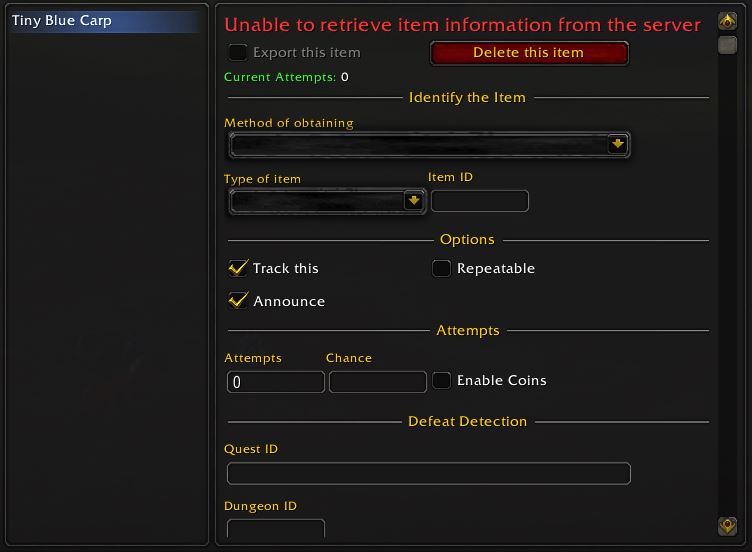
Something very similar to what is shown in the other categories. You can input the Item ID from Wowhead and it will search the games files for the ID. If it finds the ID the big red text “Unable to retrieve item information from the server” will go away and you don’t have to specify anymore information. The name will also become the color of the item’s rarity. I recommend doing it this way, as the following will require more research and time to fill out.
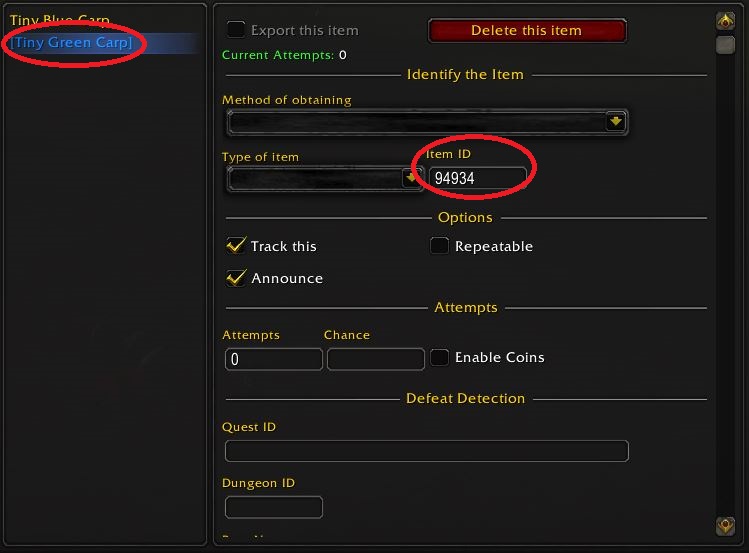
To find IDs on Wowhead, search for your desired item, click on the item, click on “Links” furthest to the right and select “Item ID: ####”. This will copy the ID to your clipboard.
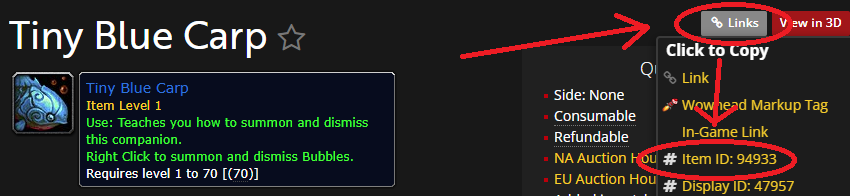
If you don’t input the item ID, you need to choose what method is used to obtain the item and what type of item it is. Depending on what you select in these two categories you will input different details on how to achieve the item.
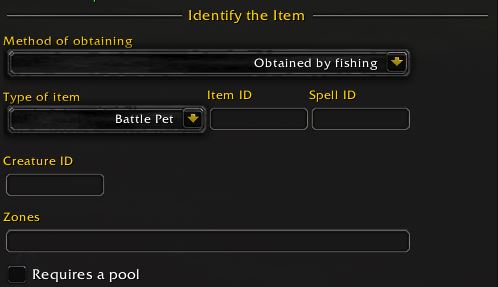
I selected “Obtained by fishing” in the method section and “Battle Pet” in the type section. It now asks me to find the spell and creature ID. These IDs are found on Wowhead, as stated earlier. It also asks you to input the zone in which you need to fish. For that you can find the zone ID on Wowhead, but you can also just type the zone in by name.
Now it’s the same thing as from the “Mounts” type of item. Insert a drop chance. You can make up one or if you know the real one you can insert that. When you’ve made a custom item, a new category “Custom” will have shown up in the list, which is where you’ll find your custom items. However unidentified items seemingly don’t show up on the list at all.
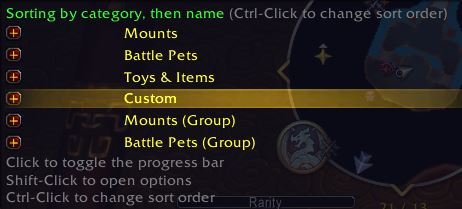
Rarity Import/Export settings
Press esc on your keyboard and open “Options”. Change to AddOns in the top left corner. You should see a category called “Rarity” click on the name. Lastly click on the “Import/Export” category at the top.
Here you can import item packs. You can find item packs here: https://www.wowace.com/projects/rarity/pages/item-packs, or on their Discord channel, which has an “Item-Packs” channel.
To import, copy your desired item pack and paste it into the “Import Rarity Item Pack” section and click “Okay”. When you have looked through what the items it will import and assured that you are getting the right items, click “Import”. It will ask you one last time if you are sure you want to import those items.
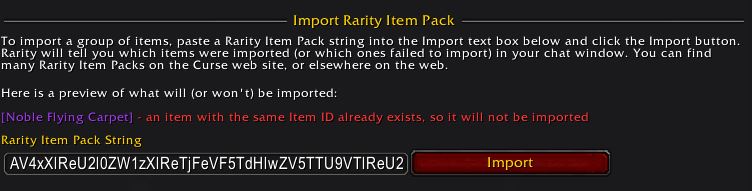
You can only export items from your custom list. Go to your custom items and check the box at the very top “Export this Item”. You need to have every ID (underlined with red below) filled out to be able to export the item.
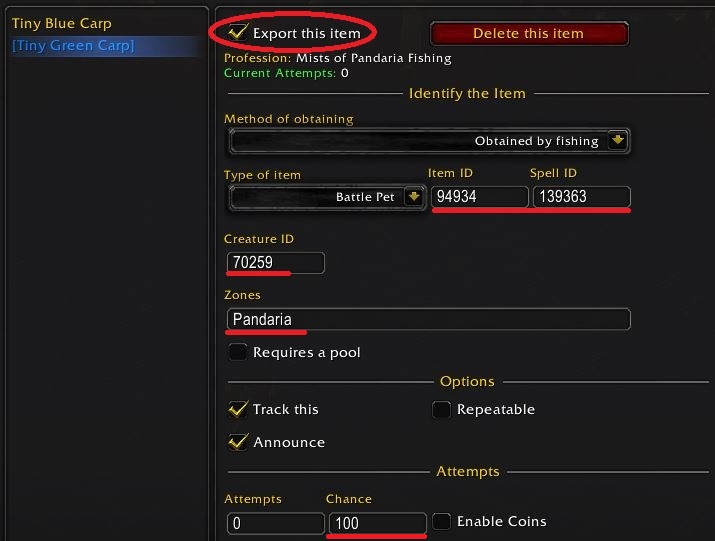
When you add it to export, it will now show up in the “Import/Export” category under “Export Rarity Item Pack”.
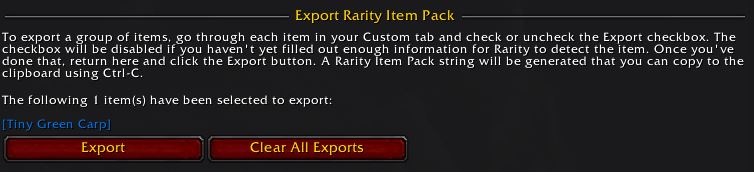
When ready click “Export”. A pop-up will appear with the import code. Ctrl-C this to copy it and paste it in a document to reuse it later or send it to a friend. Exporting it will not clear the items from the export. You can clear all exports by clicking “Clear All Exports”. It will ask if you are sure you want to clear them all.
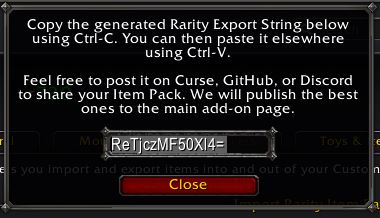
Rarity Profiles settings
Press esc on your keyboard and open “Options”. Change to AddOns in the top left corner. You should see a category called “Rarity” click on the red box next to the name and select “Profiles”. Here you can make specific profiles, and reset your data.
WARNING
IT WILL NOT ASK IF YOU ARE SURE YOU WANT TO RESET YOUR DATA. This will delete all your data. Do not play around with these settings unless you know what you are doing.
Thank you for reading! I hope you have a lovely day. Click Here to read more super cool gaming guides.
Discord – Thoughts & Questions
Join discord and let us know your thoughts or questions about this guide and should you be feeling super mega generous please consider leaving us a review on discord in our Member-Reviews channel!


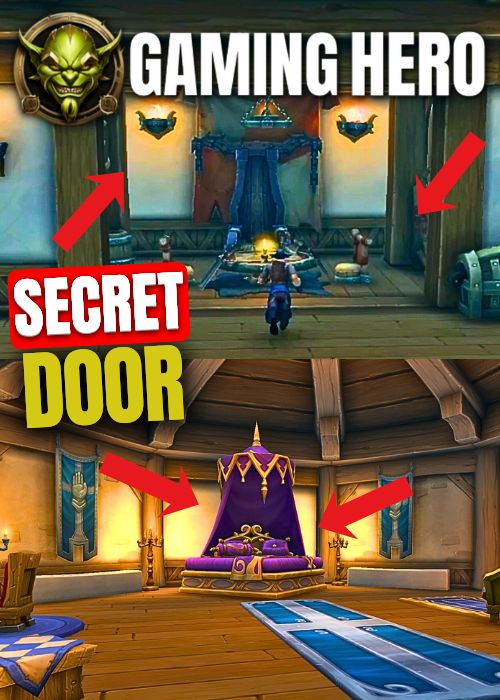
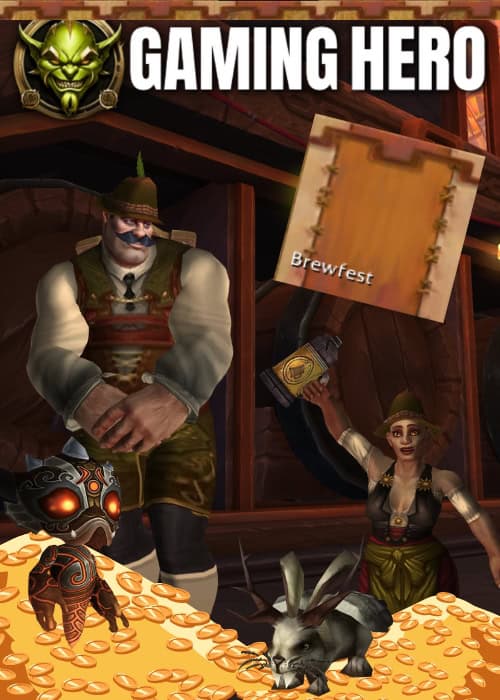

Leave a Reply
You must be logged in to post a comment.