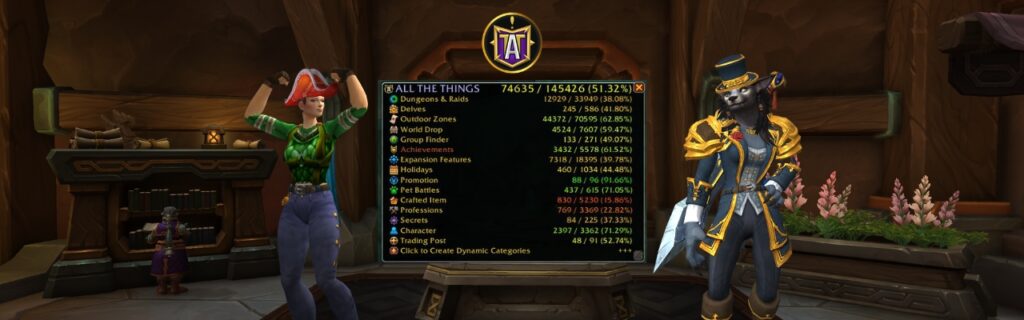
All The Things is every collector’s dream addon. It is customizable to suit your every collection need. You might see this addon referred to as ATT.
Where to find the addon: https://www.curseforge.com/wow/addons/all-the-things
When you have installed the addon, a new window will appear in game, and should look something like this:
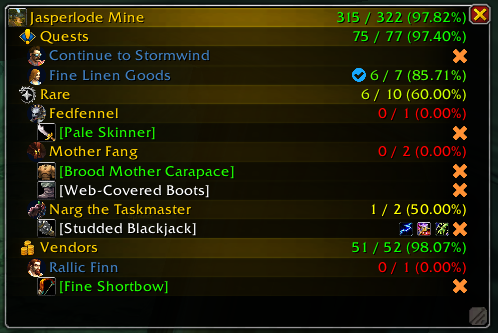
This window will only show the collection for the zone you’re in. In my case I’m currently in Jasperlode Mine. You can remove the mini list and make it reappear by CTRL clicking on the minimap icon. The minimap button icon will be next to your minimap, and has a capital A as its logo. When clicked it will display your whole collections across all zones:
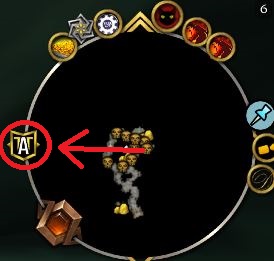
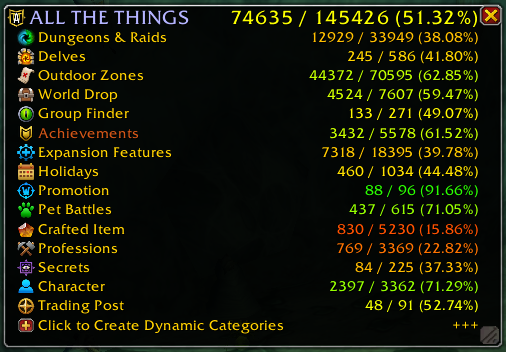
In both the mini and main collection windows it will display your collected items, all collectable items and your percentage completed. So I have collected 74635 items out of a total 145426 items, which puts me at a completion of 51.32%. They will also both always appear in the same location where they were last opened.
You can adjust the size if each window by dragging the gray square with the three stripes in the bottom right corner.
All The Things Items
The addon will display a variety of information about an item when hovered over. For example when hovering over a gear item in your inventory it will show this:
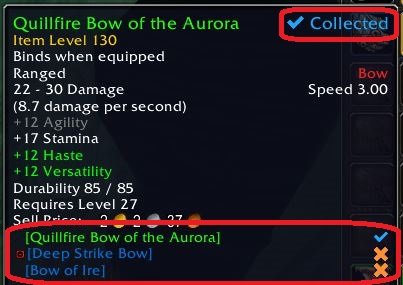
It will display if you’ve collected the appearance of a piece of gear, and if the item’s appearance is the same as any other items in the game. The Quillfire Bow has the same appearance as two other items, however one of them, the Deep Strike Bow, is no longer in the game.
You can see this by the red clock icon next to the Deep Strike Bow. If the clock icon, next to an item, is yellow, that means it’s a limited time item which will reappear, like from a holiday event. If the clock icon is green it means it’s also from a limited time event which is currently active. You can also see these in the features settings (see further down).
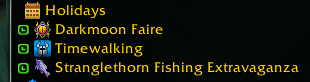
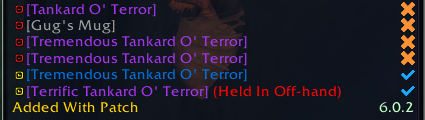
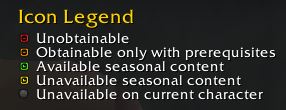
If you hover over an item, which you need multiple of to complete the collection, it will look like this:
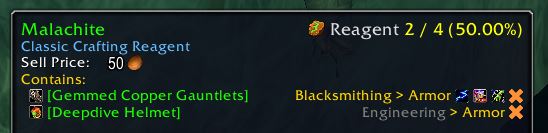
Here it says it’s a reagent, which is needed to make two more items. I’ve already collected 2 of the 4 items. You can also see which profession needs this reagent to make the items you’re missing. If the profession name is yellow it means that the character you’re currently on has said profession. If it’s gray you do not have the profession required on the character, which you’re currently on.
If you’re in a zone which has a zone drop, and you hover over the item in the zone drop list it can display which mobs in the zone drops said item. If this does not appear for you, head to the Interface settings (see further down).
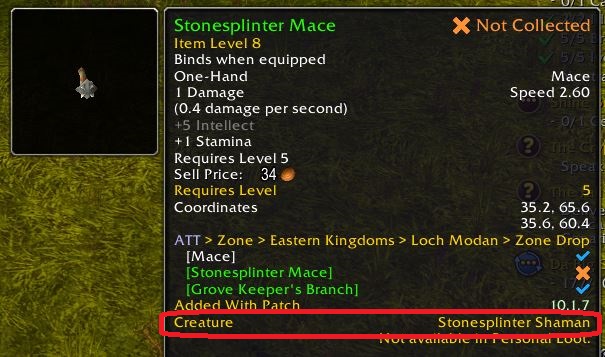
When you’ve collected an item it will disappear from both the main and mini list, however in the settings you can customize it to display collected items as well.
Settings – All The Things
To open settings you can either click esc on your keyboard and go to Options, and then Addons in the top right corner. Here find the AllTheThings addon name. You can also simply right click the minimap icon, and it will take you straight into AllTheThings – General.
When in the settings you can hover over all the names and it will give you a detailed description of the setting.
General
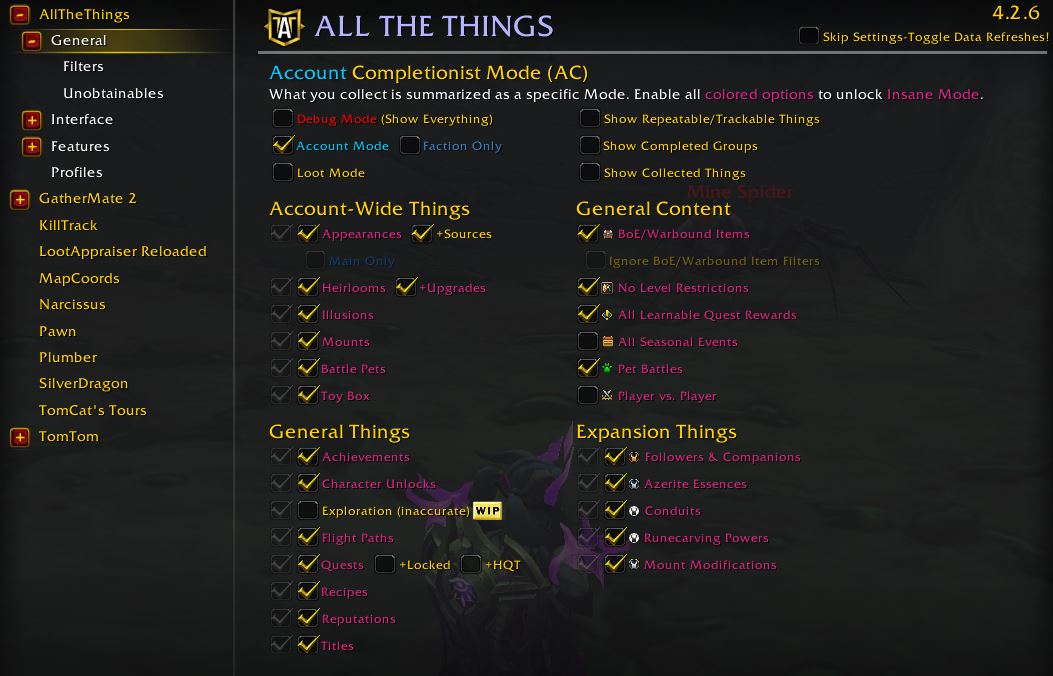
In the general settings you can enable which things to track or not track. If you only wanna collect appearances you can disable all the other stuff. Now your mini and main list will only display appearances. In this case if a quest rewards an appearance it will also display the quest, even if you have quests disabled.
As many items share appearances, you can customize it so you only need to collect the appearance once. This is done by disabling the +source next to Appearances. If you enable this setting, you’ll need to acquire every single piece with the same appearance for it to be considered completed.
In the general settings is also where you can make the lists show completed collection groups and items.

The Account Mode option enables all collectable appearances for all classes and specs. Since Blizzard added that every class can collect all appearances, this setting makes a lot more sense to have enabled. I highly suggest if you want to collect every single item in the game to have this setting enabled. If you disable Account Mode you can customize what exact items you want to collect in the Filters menu. It will default only display items your class can equip and use.
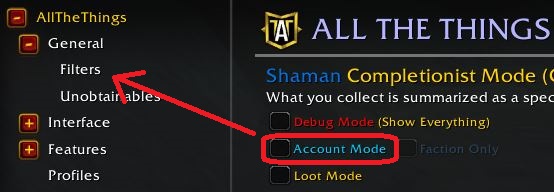
If the Account mode is disabled, you can also enable it to show only your specific character completion, by disabling the blue ticks in the General Things and Expansion Things list.
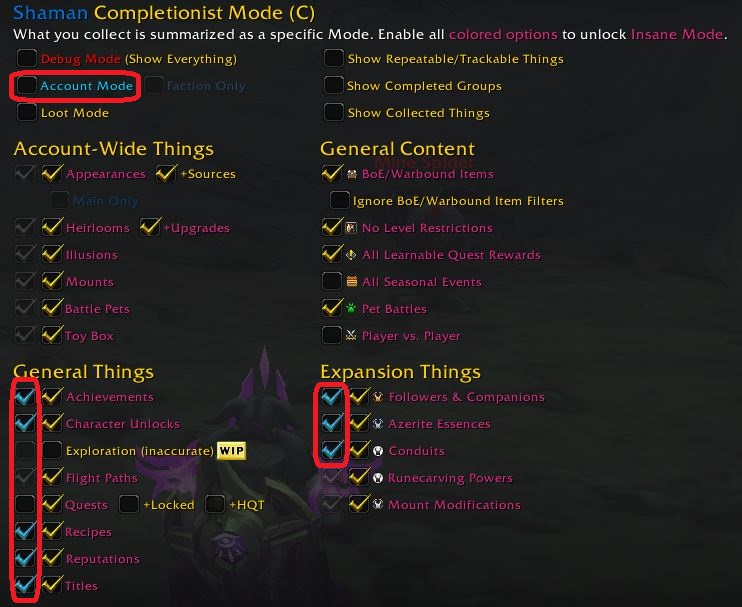
Lastly you can have the list show unobtainable items. This setting is mostly for fun as you can clearly no longer obtain said items.
Interface
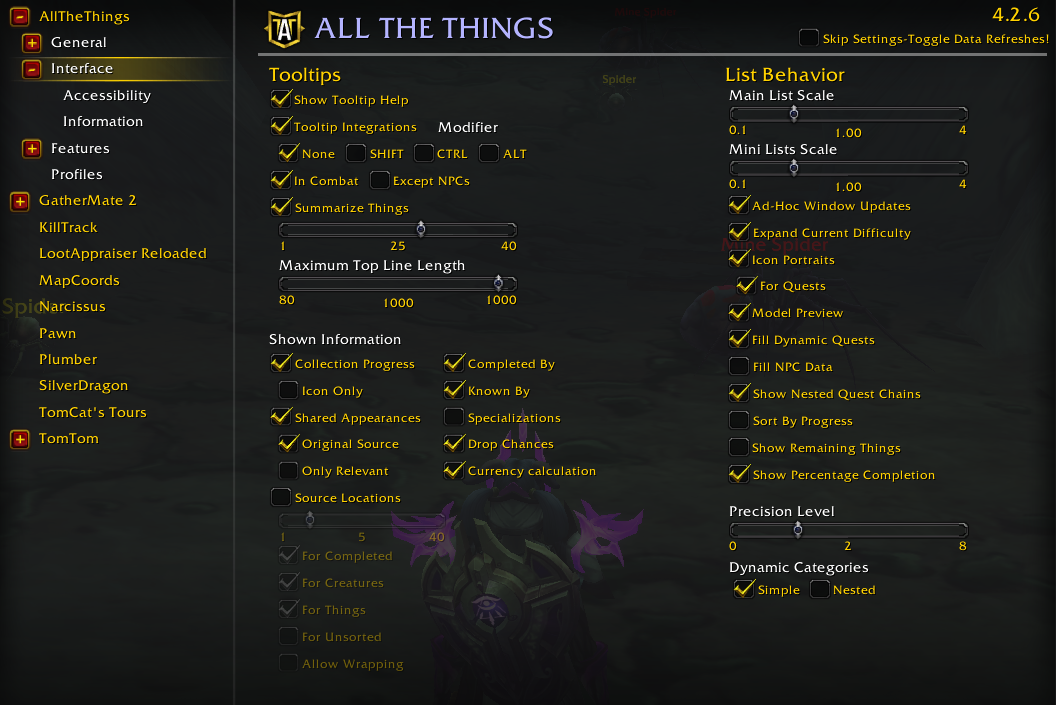
In the interface settings you can customise the appearance of the addon when used in the game. Simply hover over each setting to know what they do, and personalize the addon to your desire.
A new feature added with version 4.6.3 added the category Fillers. Here you can set what is displayed in your lists, like upgrade acquisitions or regeant items.
If you are color blind you can customize the addons colors in the accessibility options.
In the Information options you can set what will be shown when you hover over items. This is where you can enable the Creatures List if it does not show up on the zone drops.
Features
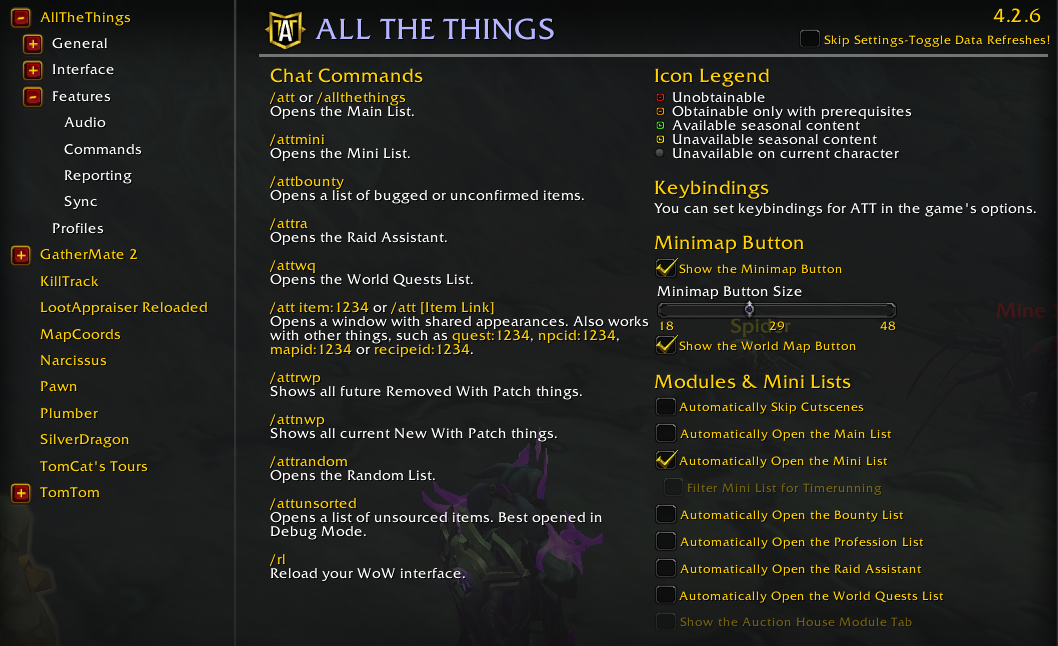
In the features settings you can see chat commands for the addon. You can also remove the minimap button, or change the size of the icon. You can also have it automatically do a bunch of stuff.
If your computer is not super strong I would recommend disabling the Automatically open the Main/Mini List options. This will help the game not lag upon logging into a character.
In the Audio settings you can change when the game makes a sound when you collect an item, remove a collected item (uncollect it) and die. Here you can also enable the addon to take screenshots when you collect items.
Profile
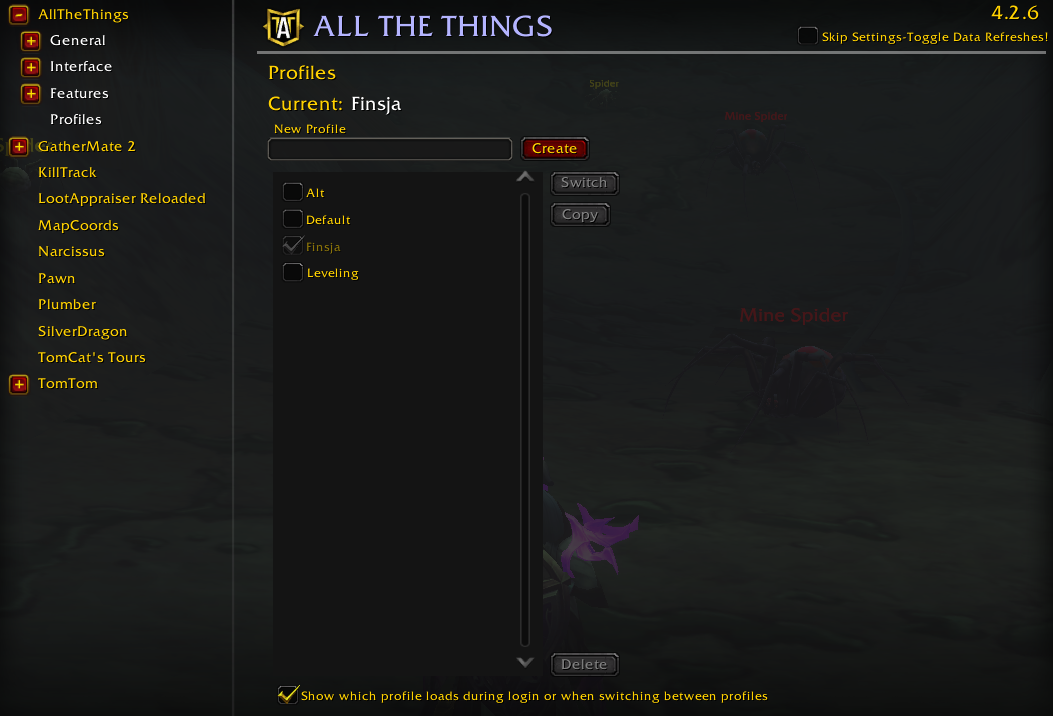
You can make multiple All The Things profiles, which each can have their own settings. They have a default settings one, which is the one your character starts off with. When you change the settings it will automatically save to the selected profile. To switch profiles click on the desired profile you want to switch to and click the “Switch” button on the right.
ATT Zone Locked Challenge
The Zone Locked challenge is catching on and this addon is vital for the challenge! The Zone Locked challenge is a challenge within retail World of Warcraft, where you lock yourself within a zone and can only leave once you’ve collected everything in said zone. To add an extra layer of difficultity you may only level to the zones max level, so for example level 30 for all Classic, BC, and WotLK zones.
The creator of the challenge is Knabble, and here are his settings for the All The Things addon:
All images in the following section are sourced from Knabble himself. Any settings not included in the photos below are default settings.
Knabble Settings
General

General-Filters
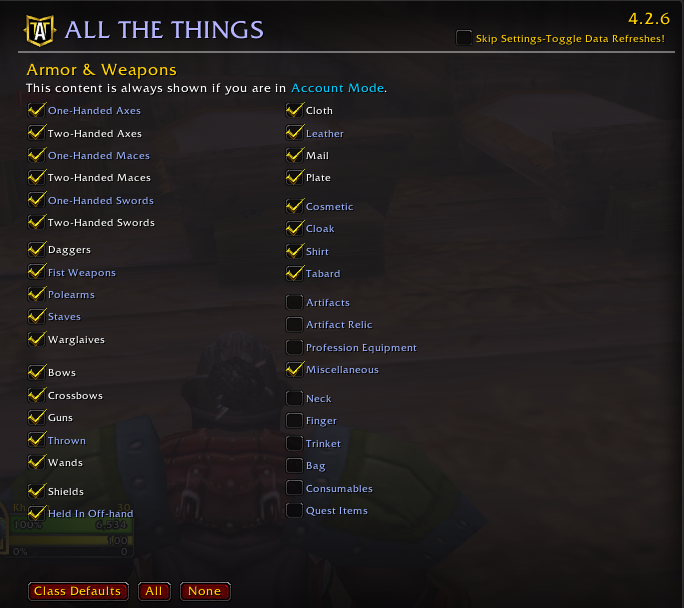
Interface
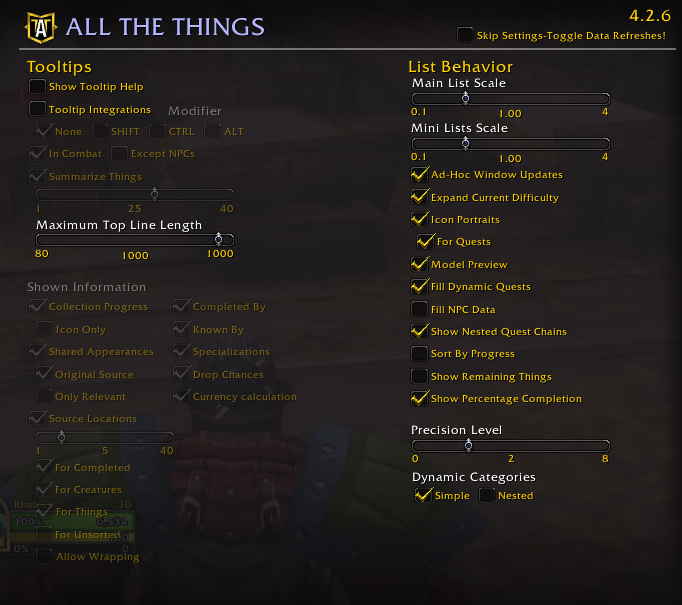
Interface-Fillers
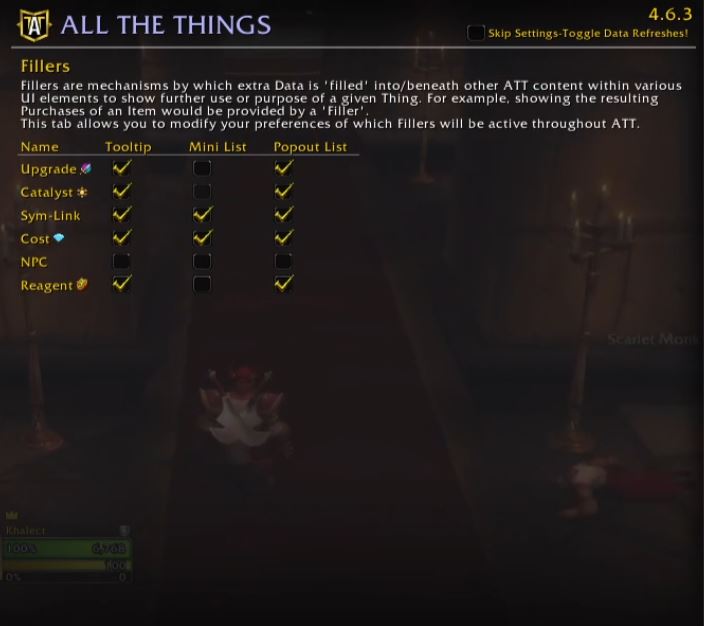
Features
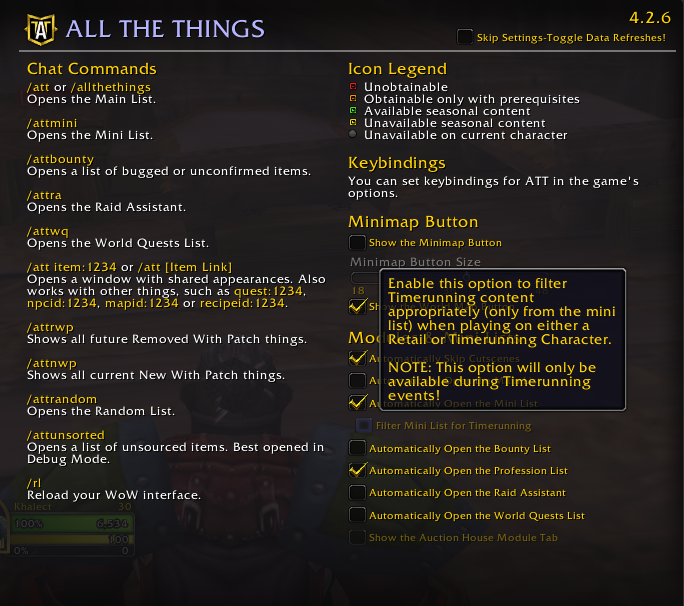
Features-Sync
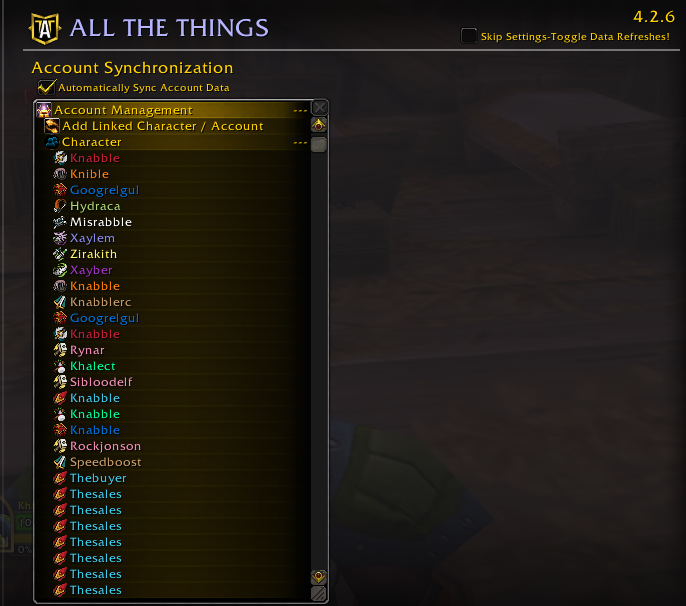
If you’re looking for the settings Knabble uses for his achievement pop ups on items head to the Rarity addon guide here!
Thank you for reading! Consider becoming a Gaming Hero Member to gain access to 300+ Gold making guides. CLICK HERE to read more awesome World of Warcraft guides.
Discord – Thoughts & Questions
Join discord and let us know your thoughts or questions about this guide and should you be feeling super mega generous please consider leaving us a review on discord in our Member-Reviews channel!


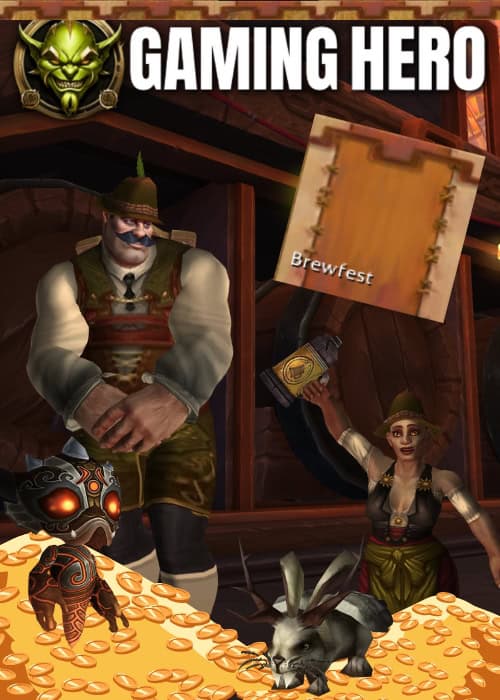

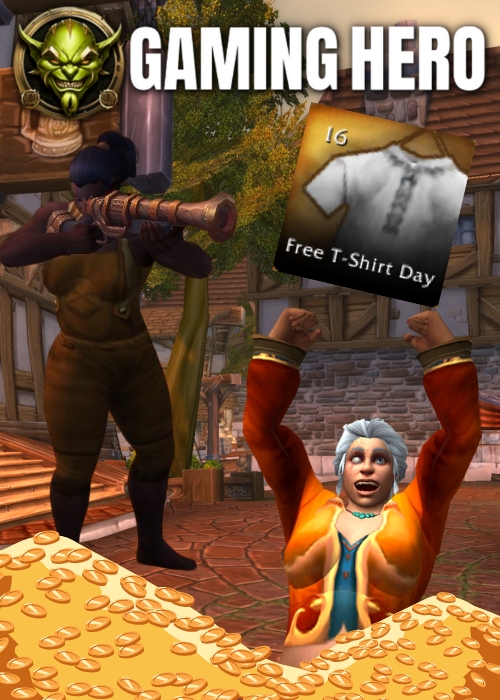
Leave a Reply
You must be logged in to post a comment.